User Settings
User Menu
All user functions are accessible from the user menu.
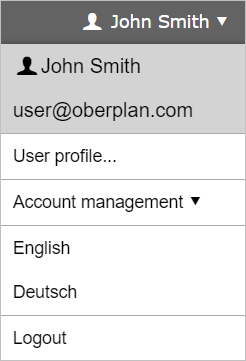
To open the user menu click your user name in the top-right corner of the page.
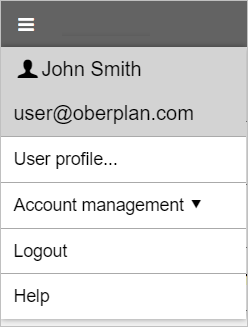
If you're on a smaller screen, the bar with your user name is hidden.In this case the user menu is included in the main menu. Click the main menu button on the toolbar to open it.
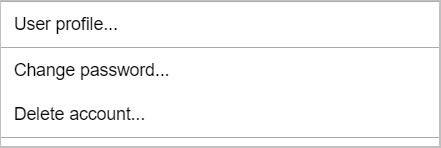
If you click the item more commands will be available.
User Profile
The user profile contains your personal information and individual settings.
It is important that the data is accurate and up-to-date.
To open the user profile select from the user menu.
The profile page is divided into different sections:
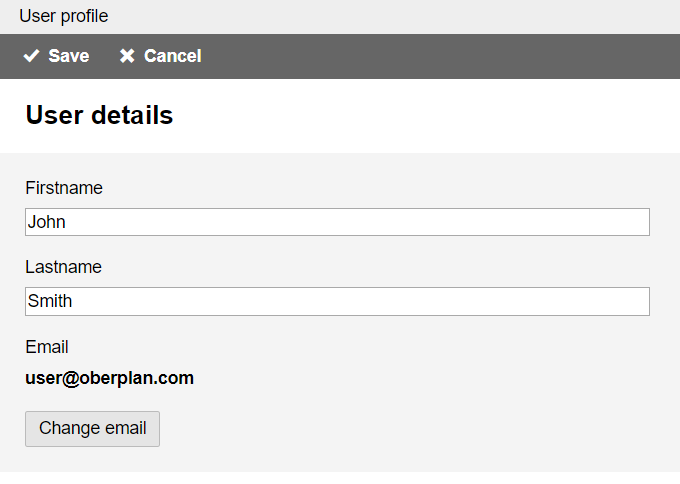
When you're finished configuring the profile, click the button at the top of the page, or click the button to discard any changes.
The first and last name fields are optional.
Note: The name appears in various places, e.g. for the owner of a shared schedule. If the name fields are empty, the email address is used instead.
The email address is used to login.
To use a different email click the button to show an input field for the new email address.
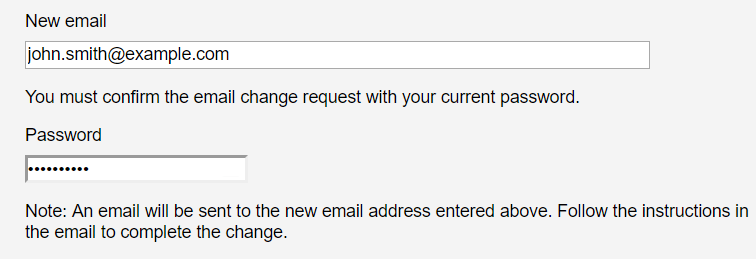
You must confirm the email address change with your password.
Note: Before you can use the new email address you must activate it. An email will be sent to the new email address. Follow the instructions in the email to complete the change.
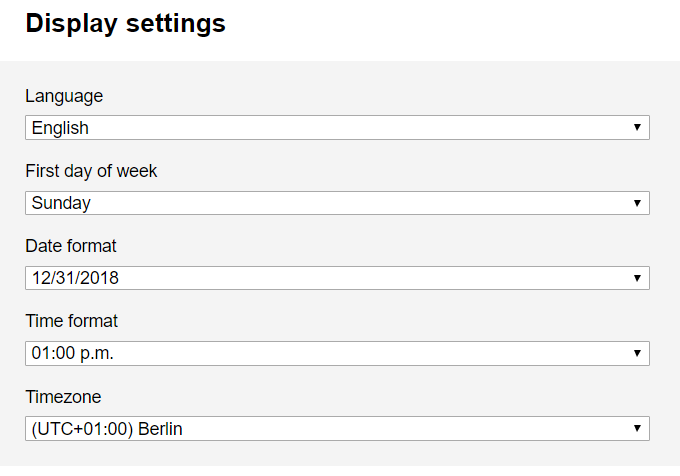
You can select the language that is used for the user interface.
You can also change the first day of week and the date and time format to meet your preferences.
Select the time zone in which times of day should be shown.
Note: Booking start and end times are stored in a time zone agnostic manner. The time zone setting is used for displaying times appropriate for your preferred geographic location. Times you enter always refer to your time zone selection. Therefore, the correct time zone setting is particularly important if you are working with collaborators on a schedule.
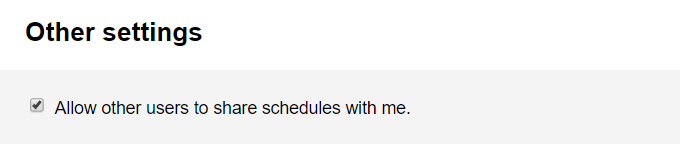
To allow other users to share schedules with you, check the appropriate option.
Change Your Password
To change your password, open the user menu. Click , then click .
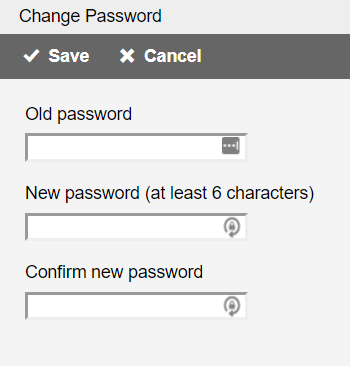
Enter your old password, your new password, and confirm your new password.
Delete Your Account
To delete your account, open the user menu. Click , then click .
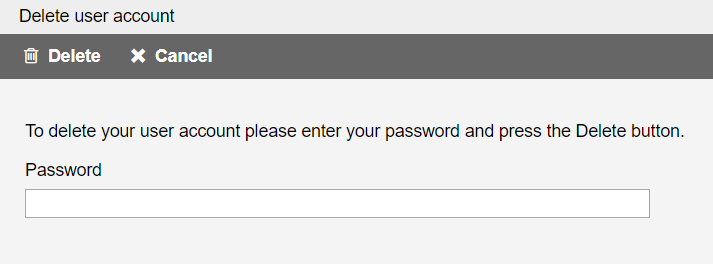
Enter your password and click the button.
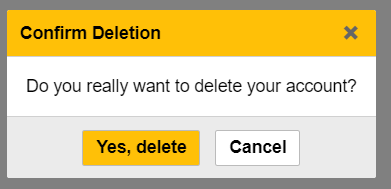
You must confirm the deletion.
