Bookings View
The Bookings View displays a list of the bookings of a schedule.
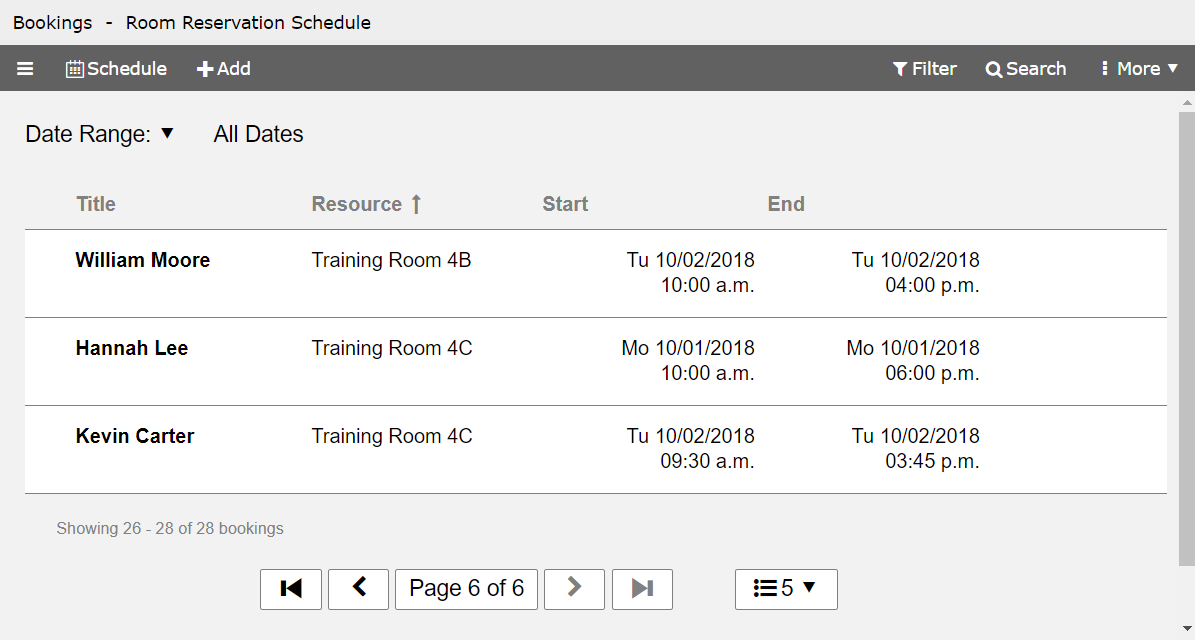
If a schedule is open, you can show the Bookings View by clicking the main menu button on the toolbar and selecting the view.
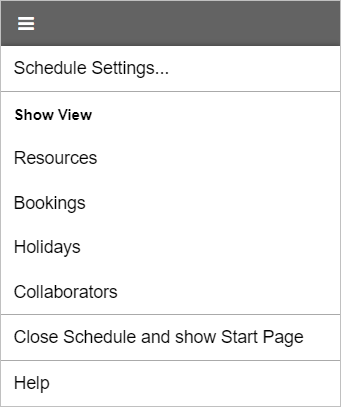
To show more information about a booking, click the expand button on the booking row. To expand all rows, click the button on the toolbar and select the menu command.
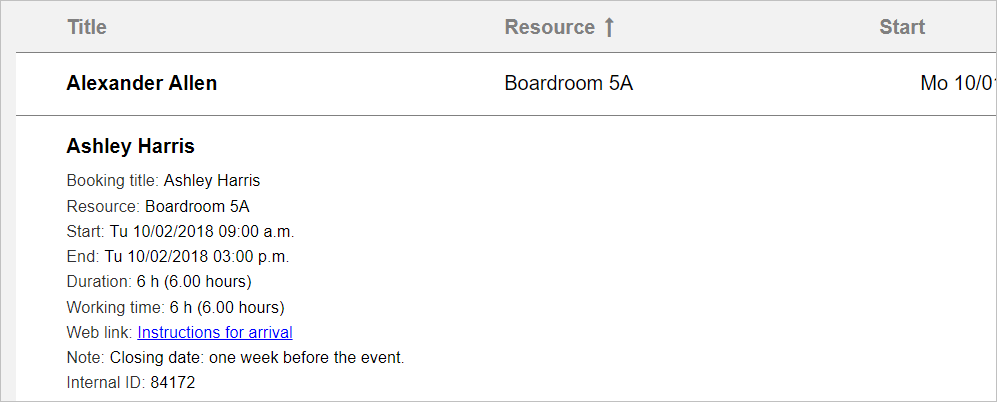
You can restrict the date range of the bookings to be displayed. Only bookings that cover the date range at least partially will be listed.
To set the date range, click the button and select a date range from the menu.
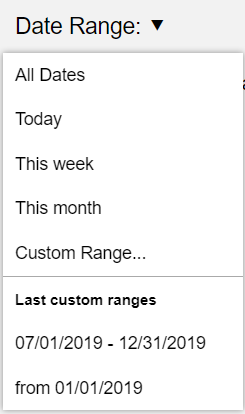
To set an arbitary date range, choose the menu item. This will open a window where you can enter the start and end of the date range.
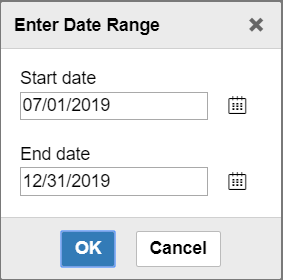
You can let the start field empty, to show all bookings that start before the end date. If you let the end field empty, only bookings that end after the start date will be displayed.
As for resources (see here), a long booking list might be displayed on multiple pages.
The and buttons on the toolbar provide the same functionality as described in the Schedule View chapter.
