Resources View
The Resources View displays a list of the resources of a schedule.
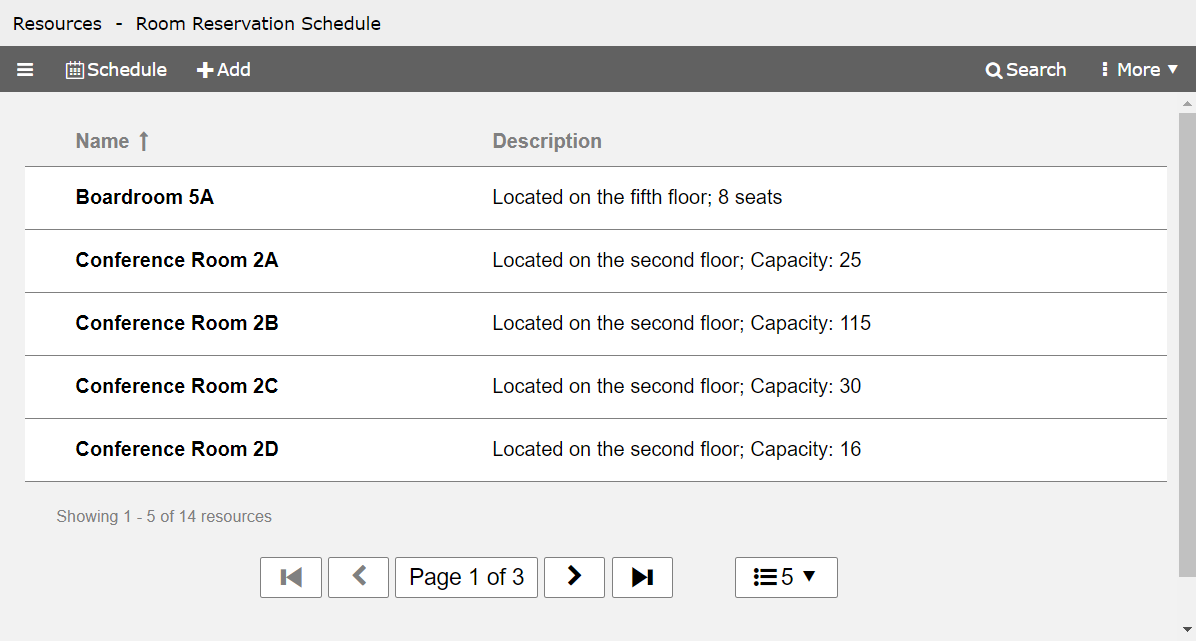
If a schedule is open, you can show the Resources View by clicking the main menu button on the toolbar and selecting the view.
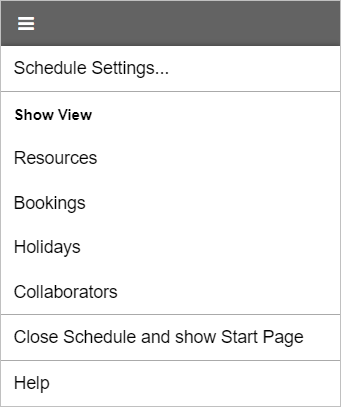
To show more information about a resource, click the expand button on the resource row. To expand all rows, click the button on the toolbar and select the menu command.
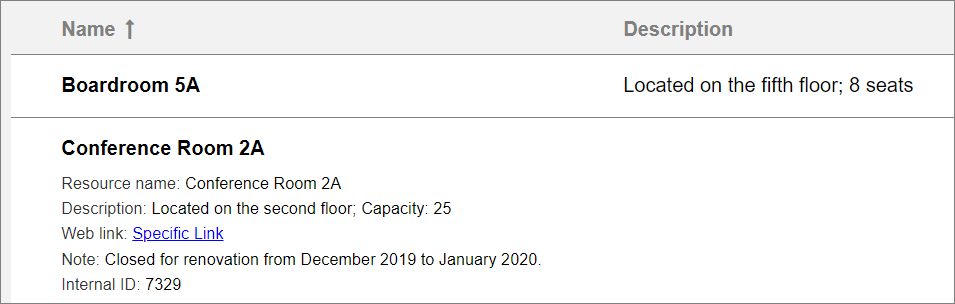
If your list of resources is large, it might be displayed on multiple pages. Use the buttons on the bottom of the page to navigate to another page. Click the button to select the number of items that should be displayed on each page.

Click the button on the toolbar to search for resources with specific properties. The search is performed on the following fields of a resource: name, description, note and (if activated in the schedule settings) custom fields.
